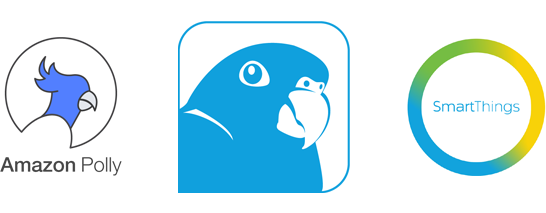"It's pretty easy, the hardest part is setting up AWS Credentials if you haven't already."
Getting Amazon Polly Credentials:
This is the hardest part. If you already have Amazon access keys (not username/password), go ahead and skip to
'Installing Amazon Credentials'.
Step 1: If you haven't already done so, set up an account with AWS. Don't worry, it's free for the first year.
Step 2: Navigate to Amazon IAm and log
in if needed.
Step 3: Select 'Groups' from the left column, then click 'Create New Group'.
Step 4: Give your group a name (E.G. RenoTTS), then click 'Next Step' in the bottom right
corner.
Step 5: Place a check mark next to the "AmazonPollyReadOnlyAccess" policy for this group, then
click 'Next Step'.
(It helps to type the word 'polly' in the filter box so you don't have to scroll
through the entire list.)
Step 6: Review and create this group.
Step 7: Select 'Users' from the left column, then click 'Add User'.
Step 8: Give the User a name (E.G. RenoTTSUser), then check the box for "Access type,
Programmatic access". Click 'Next:Permissions'
Step 9: On the permissions page, check the box next to the group we created previously, then
press 'Next:Review'
Step 10: On the review page, select 'Create User'. You will be brought to a page
that shows the user and access keys. Keep this page handy in your browser.
Installing Amazon Credentials:
This should be done for each new PC or SBC you wish to add as a RenoTTS speaker. They can all share the same
keys if you wish.
Step 1: Create the proper directory.
mkdir ~/.aws
Step 3: Create the credentials file (1 of 2) and paste in the following:
Note: If you wish to create a custom profile just for Polly (aside from default), do so by ensuring the
profile exists in both credentials and config, then change the aws-config-profile setting in
~/.renotts/renotts.toml.
nano ~/.aws/credentials
[default]
aws_access_key_id = |Your Access Key ID, See Above|
aws_secret_access_key = |Your Secret Access Key, See Above|
Step 4: Determine your region by looking at this chart: Select Closest
Step 5: Create the config file (2 of 2) and paste in the following:
nano ~/.aws/config
[default]
region=|your region, E.G. us-west-2|
output=json
Setting Up The RenoTTS Application:
Step 1: Decide where to store the file.
Note: While you can store the server in /usr/bin or /bin, it's simpler to just plop it into your home
directory. Don't worry, you can still start on boot!
mkdir ~/renoTTS
cd ~/renoTTS
Step 2: Install the dependancies.
sudo apt-get update && sudo apt-get install -y portaudio19-dev libmpg123-dev
Step 3: Determine the proper download for your system
architecture.
Step 4: Download and extract the files.
wget http://download.renotts.com/renotts.<version>.<arch>.tar.gz
tar -xvzf renotts.<version>.<arch>.tar.gz
Step 5: Make executable, then run the server.
sudo chmod +x renotts
./renotts
RenoTTS: * found required AWS config file: /home/dustin/.aws/config
RenoTTS: * found required AWS config file: /home/dustin/.aws/credentials
RenoTTS: * RenoTTS Configuration file loaded: /home/dustin/.renotts/renotts.toml
RenoTTS: * execPlayer not set, will play files internally
RenoTTS: * Instructions/Options: visit http://192.168.1.70:46093 in a browser.
Configuration now lives in the .renotts folder in your home directory.
Visit the URI provided in
a browser to check config, test the server, and get detailed boot configuration instructions.
Step 6: That's the simple bare-bones setup. You're ready to set up SmartThings.
If you wish to configure other options, please locate the renotts.toml configuration file in the folder
.renotts in your home directory.
This file was automatically generated when the server started.
Installing the Device Type:
Step 1: Navigate to the SmartThings IDE. Log
in, select 'My Locations', then click the name of your hub.
Step 2: Select 'My Device Handlers'.
Step 3: If you haven't already done so, enable github integration by following the official
instructions: Enable
Github Integration.
Step 4: Press 'Settings' in the upper right corner.
Step 5: In the window that pops up, select 'Add New Repository'. In the 3 boxes, type the
following (case sensitive), then press 'Save':
Owner:Dustinmj
Name:SmartThings-RenoTTS
Branch:master
Step 6: Select 'Update From Repo' and choose 'SmartThings-RenoTTS-Handler (master)', click the
box labeled 'Publish', then press 'Execute Update'.
Step 7: Your device handler should be installed. Proceed to installing the app.
Installing the 'SmartApp':
Step 1: Navigate to the SmartThings IDE. Log
in, select 'My Locations', then click the name of your hub.
Step 2: Select 'My SmartApps', then press 'Settings' in the upper right corner.
Step 3: In the window that pops up, select 'Add New Repository'. In the 3 boxes, type the
following (case sensitive), then press 'Save':
Owner:Dustinmj
Name:SmartThings-RenoTTS
Branch:master
Step 4: Select 'Update From Repo' and choose 'SmartThings-RenoTTS-Connect (master)', click the
box labeled 'Publish', then press 'Execute Update'.
Step 5: Your 'SmartApp' should be installed. You're ready to go!
Putting it all together:
Step 1: From the SmartThings mobile application, click Automation>SmartApps>Add a SmartApp.
Step 2: Navigate to the bottom of the list and choose '+My Apps'.
Step 3: Find RenoTTSConnector and follow the instructions. The app will locate and install
your RenoTTS servers.
Now fall in love with RenoTTS!